1. Update Analyzify’s Main Liquid File
Firstly, navigate to Sales Channel > Online Store > Themes on your Shopify admin panel.Then, go to the theme in which Analyzify is installed, and open the file analyzify-gtm-body.liquid found under the folder “ Snippets ”.
Here is a quick snapshot of how it should look like:
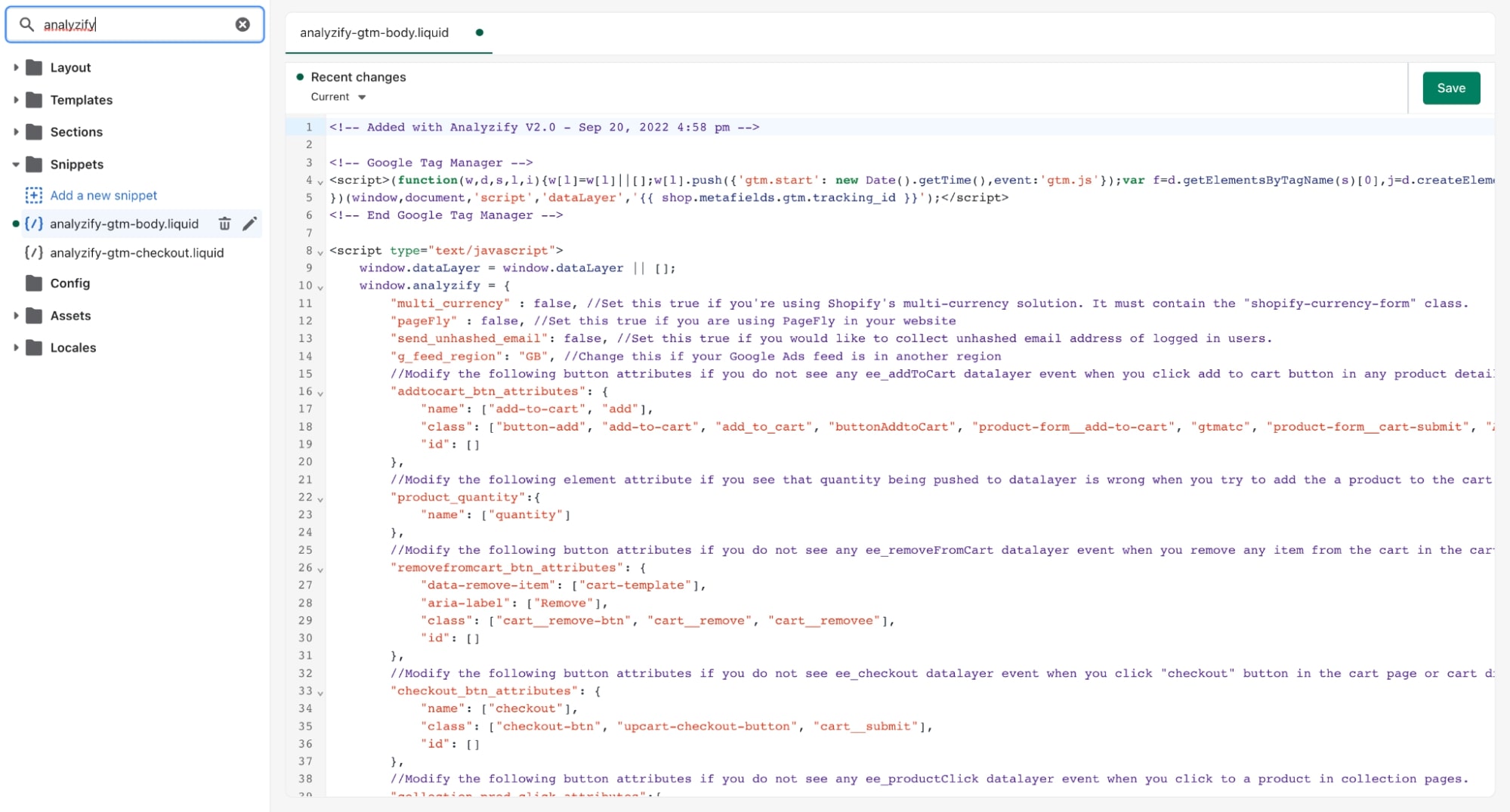
If you are not able to find the file mentioned above, it might mean that Analyzify is not installed in the theme you select.
Therefore, you need to either opt for the theme in which you have your Analyzify setup, or install Analyzify in the theme you select.
If you find the file but can’t see the codeblock as shown above, it might mean that you are using an older version of Analyzify. Please have a look at this article to update.]
Search for “g_feed_region ” in the code block found in that file. You can change the region code placed next to that according to your needs.
For instance, you see the Great Britain region code in the example below. If you want to change that to US, this is how it should look like before and after you apply the required changes:
Before:

After:
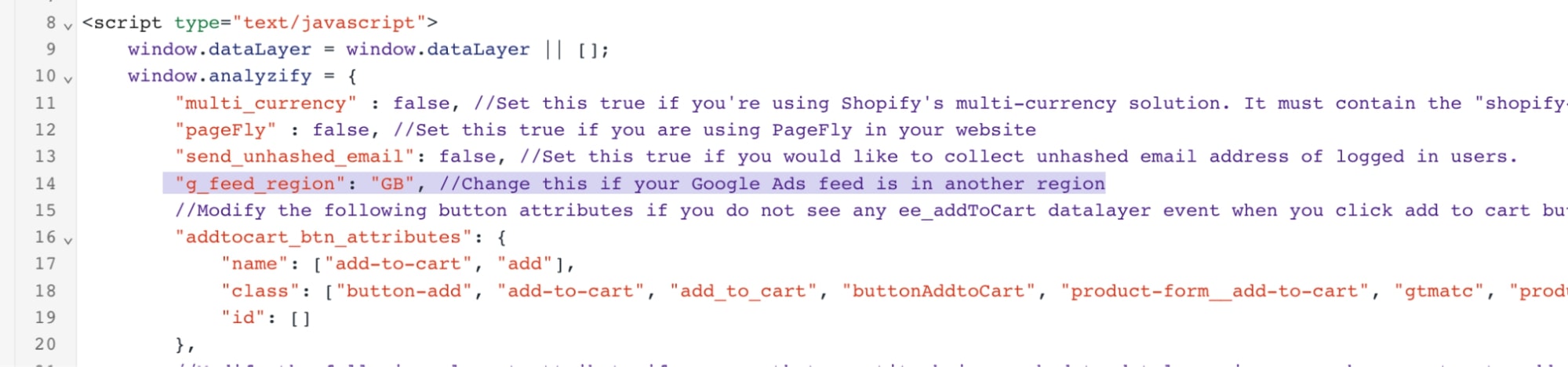
Important: You should not delete the quotation marks or the comma, as the region abbreviations always need to be placed in quotation marks, as seen below.
"g_feed_region": "US", //Change this if your Google Ads feed is in another region
Click “Save” on the upper right after completing the change.
2. Update Analyzify’s Checkout Liquid File (Plus Stores Only)
Go to Sales Channel > Online Store > Themes on your Shopify admin panel. Then, find the theme in which Analyzify is installed, and open the file analyzify-gtm-checkout.liquid found under the folder “Snippets” .
Search for “g_feed_region” in the codeblock.You can change the region code placed next to that according to your needs.
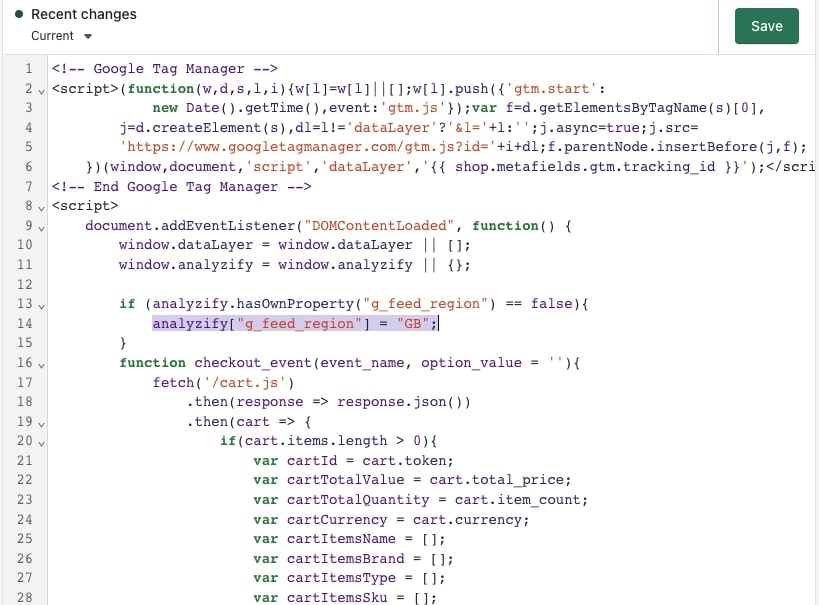
Important: You should not delete the quotes and the comma as the region abbreviations always need to be placed in quotes as seen above.
analyzify["g_feed_region"] = "US";
Click “Save” on the upper right once you complete the change.
3. Update Analyzify’s Order Status Additional Code
Head to "Settings" > "Checkout and accounts" > “Order status page” > “Additional scripts”.
Search for “g_feed_region” in the Analyzify code here, and change it according to your needs.
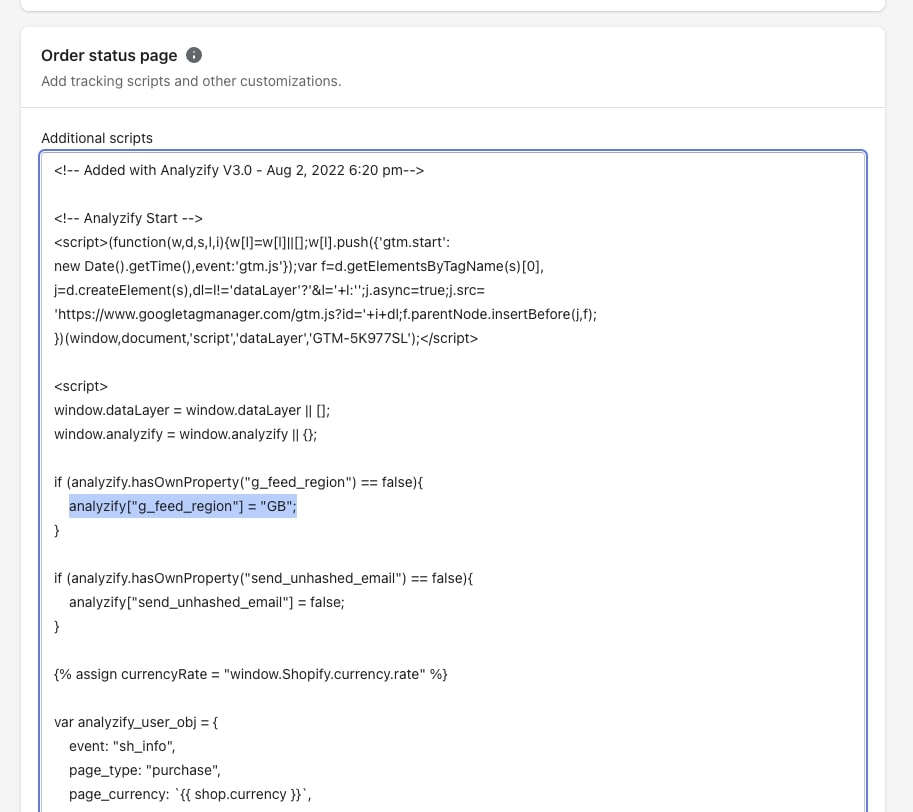
Important: Again, do not delete the quotation marks or the comma, as the region abbreviations always need to be placed in quotation marks, as seen below.
analyzify["g_feed_region"] = "US";
Click “ Save ” on the upper right after completing the change, and you're done!
