If you are reading this article, it means your Analyzify setup has been successfully completed. Congrats! Now the only thing you need to do is to check whether it works properly, and we will show you how you can easily validate your data on your own.
Click "Explore" at the left-side column.
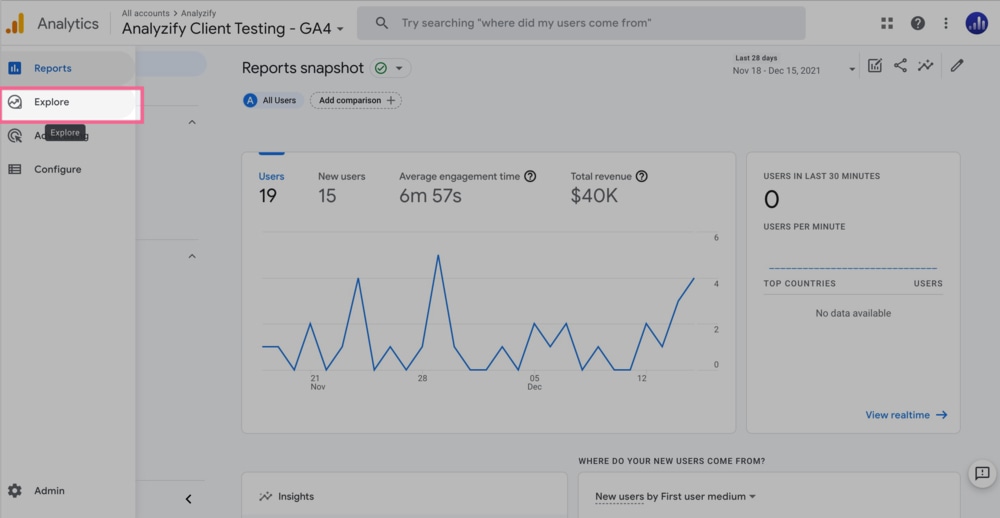
Now, open the "Template Gallery" and find "Ecommerce".
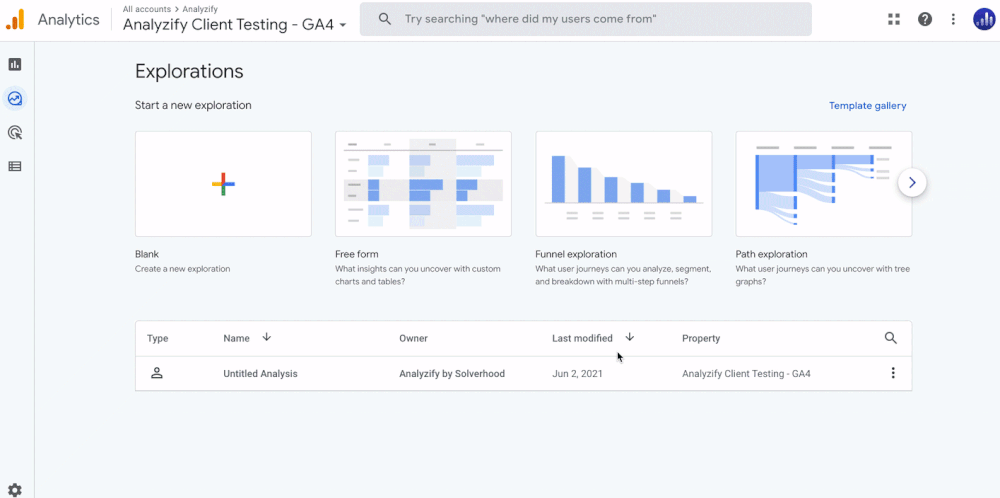
Inside the report, find and import the "Transaction ID" dimension.
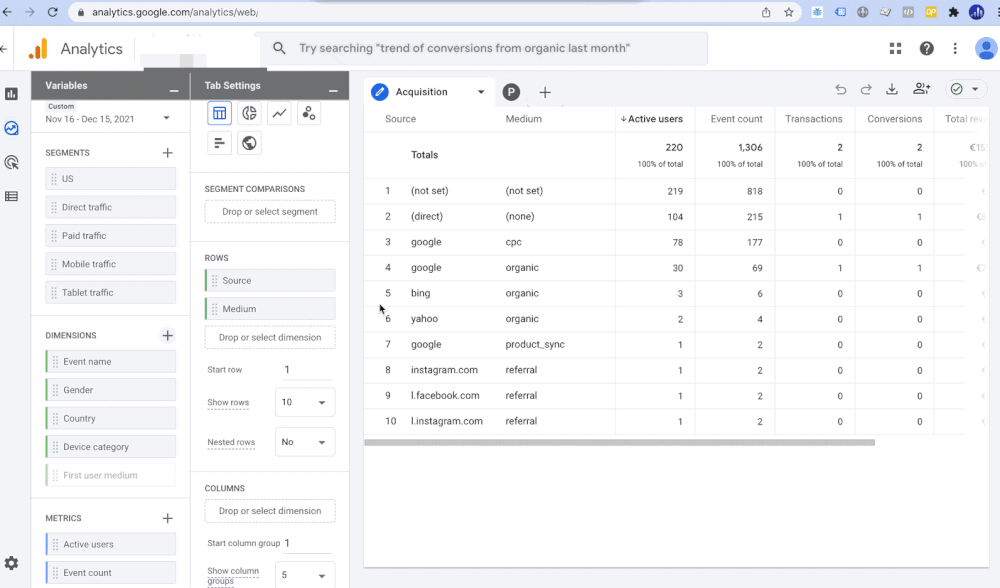
Choose the relevant date and remove "Source" and "Medium" from "Rows".
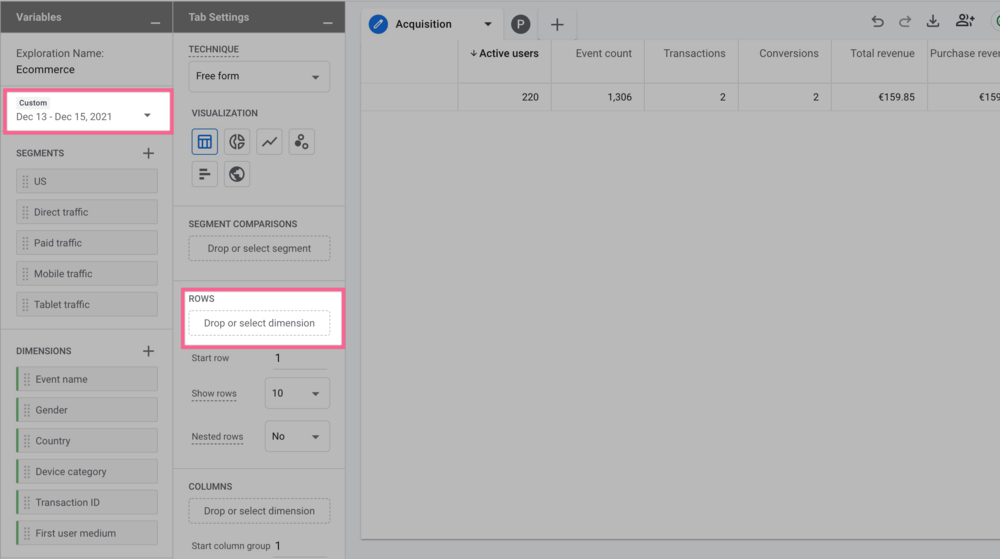
Instead of the removed items, add your "Transaction ID", and your orders will appear on the right.
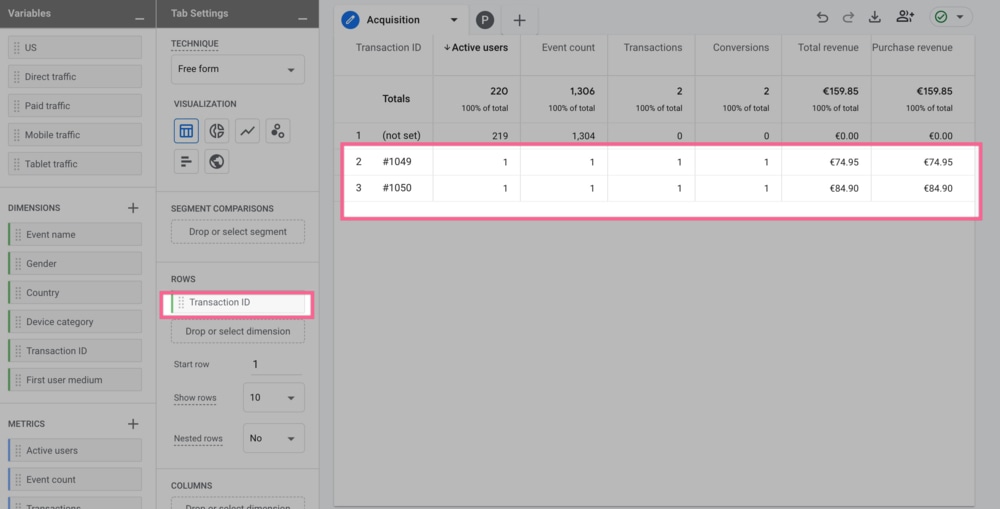
Now that we are done with GA4, it is time to check Shopify. Open Shopify and go to "Orders". If you see the same orders and revenue on the same days as your GA4, then congrats - your data validation is complete and you are all set for detailed data analytics reports!
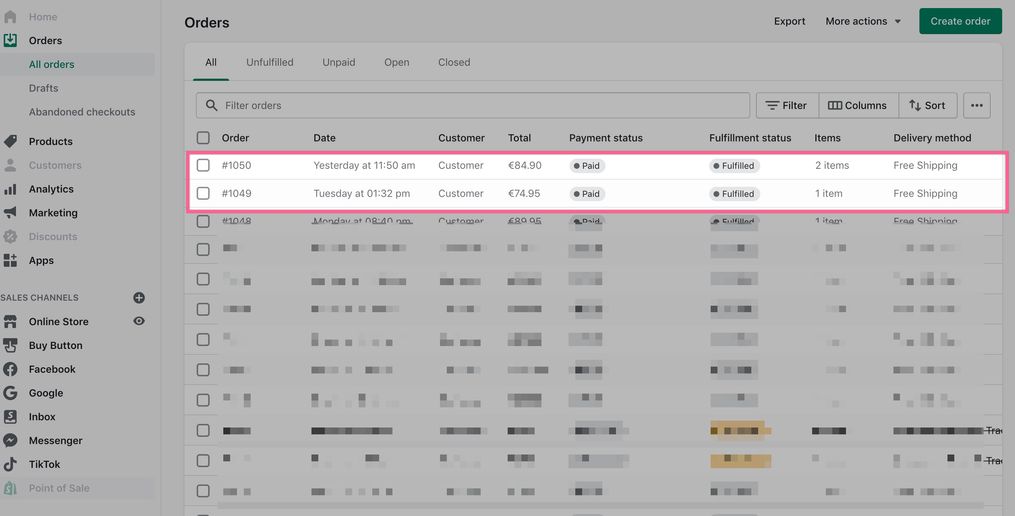
As a final note, it is good to mention again that data will never match 100% between Shopify and Google Analytics. This is because some orders may be missed due to many factors such as ad blockers or changes in iOS, and more. As a result, it's typical to see a matching rate of around 80%. While it's not possible to achieve 100% accuracy, there are solutions available to improve the matching rate. For example, you can consider using server-side tracking.
If you're interested in learning more about the reasons why data between Shopify and Google Analytics may not match, as well as our own solutions and other potential solutions, click here.
