Creating new GA4 and UA properties is a straightforward process that can help you track the performance of your website and gain insights into how users are interacting with your content. Here are the steps to create new GA4 and UA properties:
Google Analytics 4 is the default version of Google Analytics. So when you create a new Google Analytics account, you automatically get GA4.
Start by filling out the account name. The best practice is to use the name of your business.
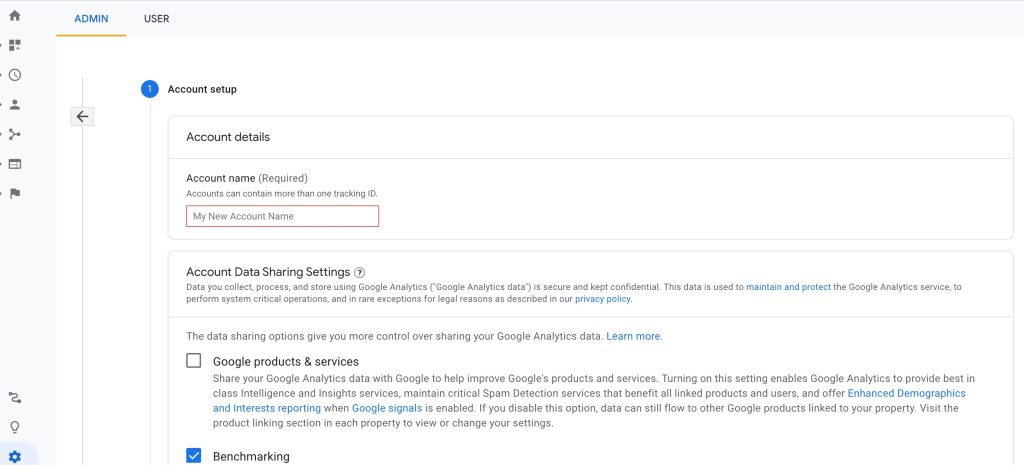
You will then be asked to choose data sharing options. "Demographics" and "Interest Reports" can give great insight, so feel free to check these boxes. After you're done, click "Next".
Now provide a property name (may match with the account name). Select your “Reporting Time Zone” and “Currency”, then click "Advanced Options" and move on to the next step.
PS. When selecting time zones, make sure the time zone you select matches with your Shopify store's to avoid any reporting issues.
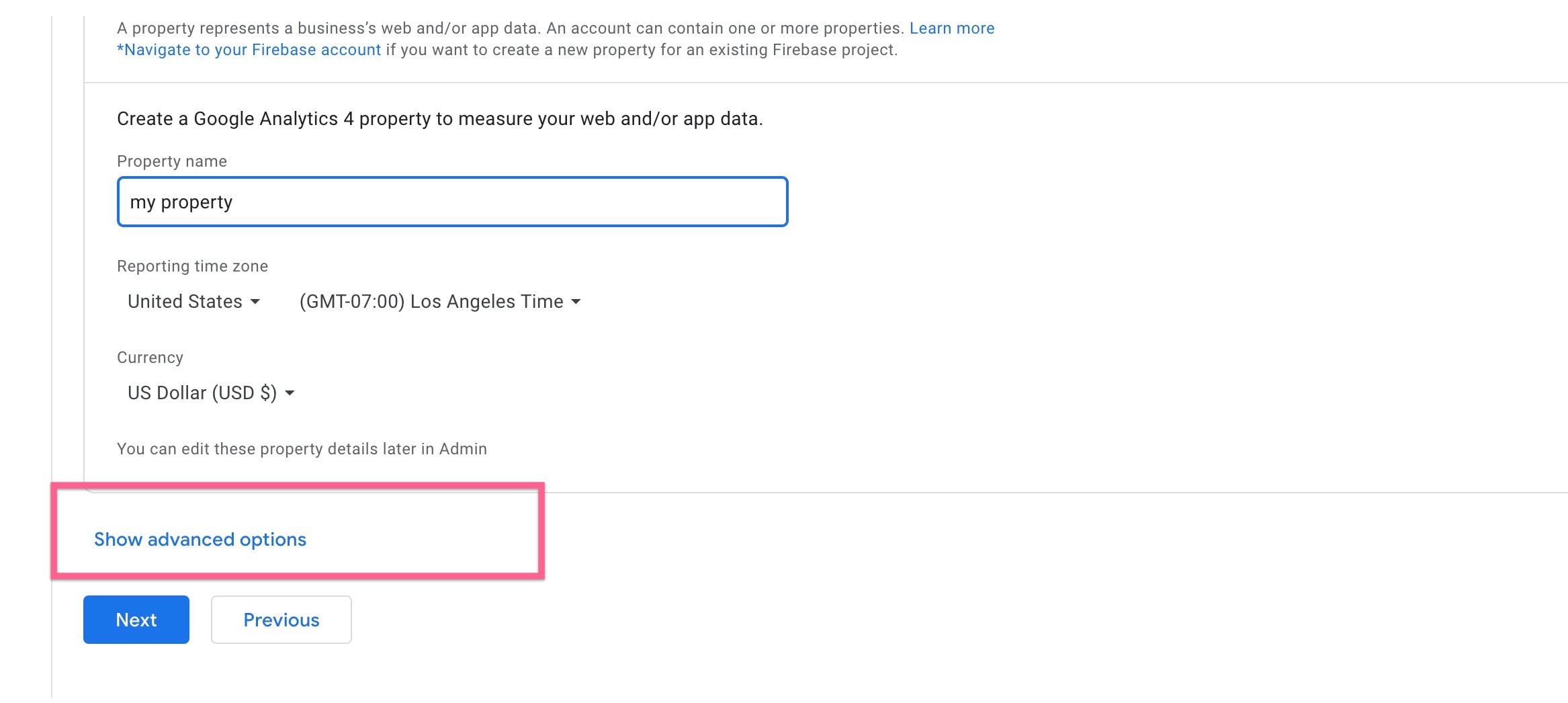
Again, make sure you click "Show Advanced Options" from the previous step. Then, enable the "Create Universal Analytics" option and enter your website URL . After this, click on "Next".
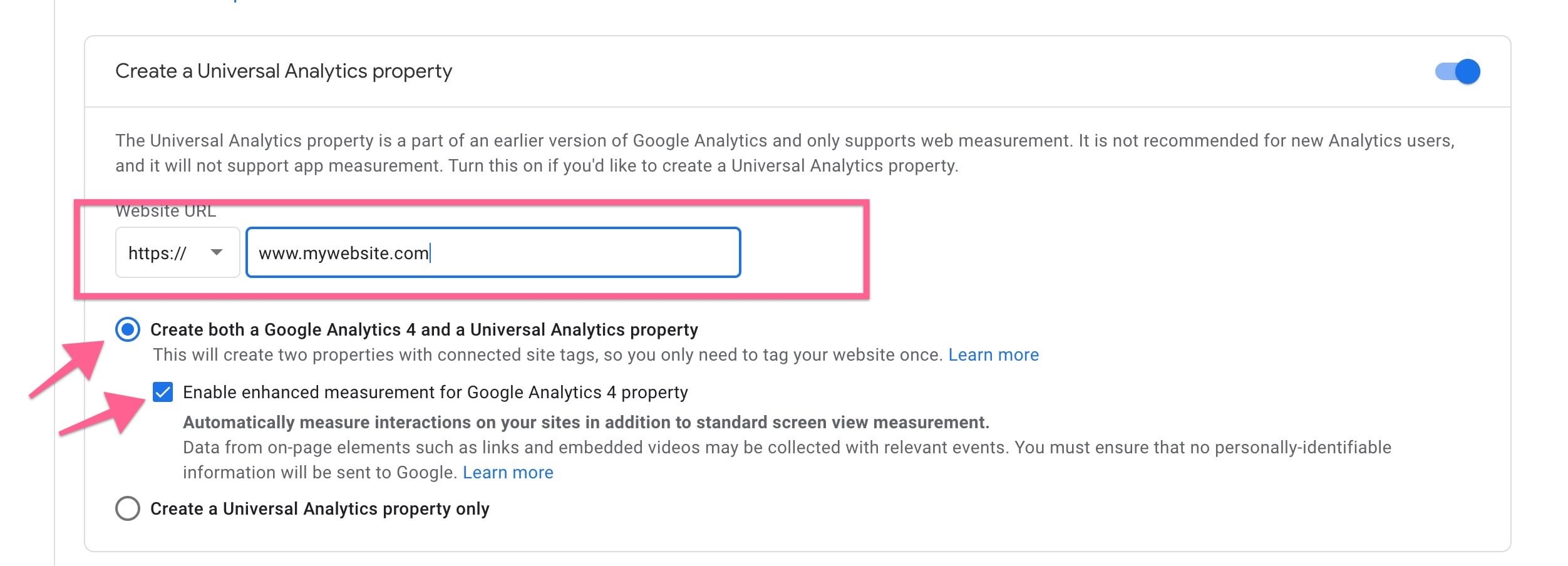
Follow the steps to provide details about your business and your intentions of using GA. Accept the "Data Processing Terms" as required by GDPR and the "Measurement Controller–Controller Data Protection Terms". Click "Create", and then you are all set!
